2 min read
What is Google Search Generative Experience? (SGE)
What is Google SGE? Think of Google SGE as your helpful buddy on the search results page. Instead of making you click on different websites, it pulls...


2 min read
What is Google SGE? Think of Google SGE as your helpful buddy on the search results page. Instead of making you click on different websites, it pulls...
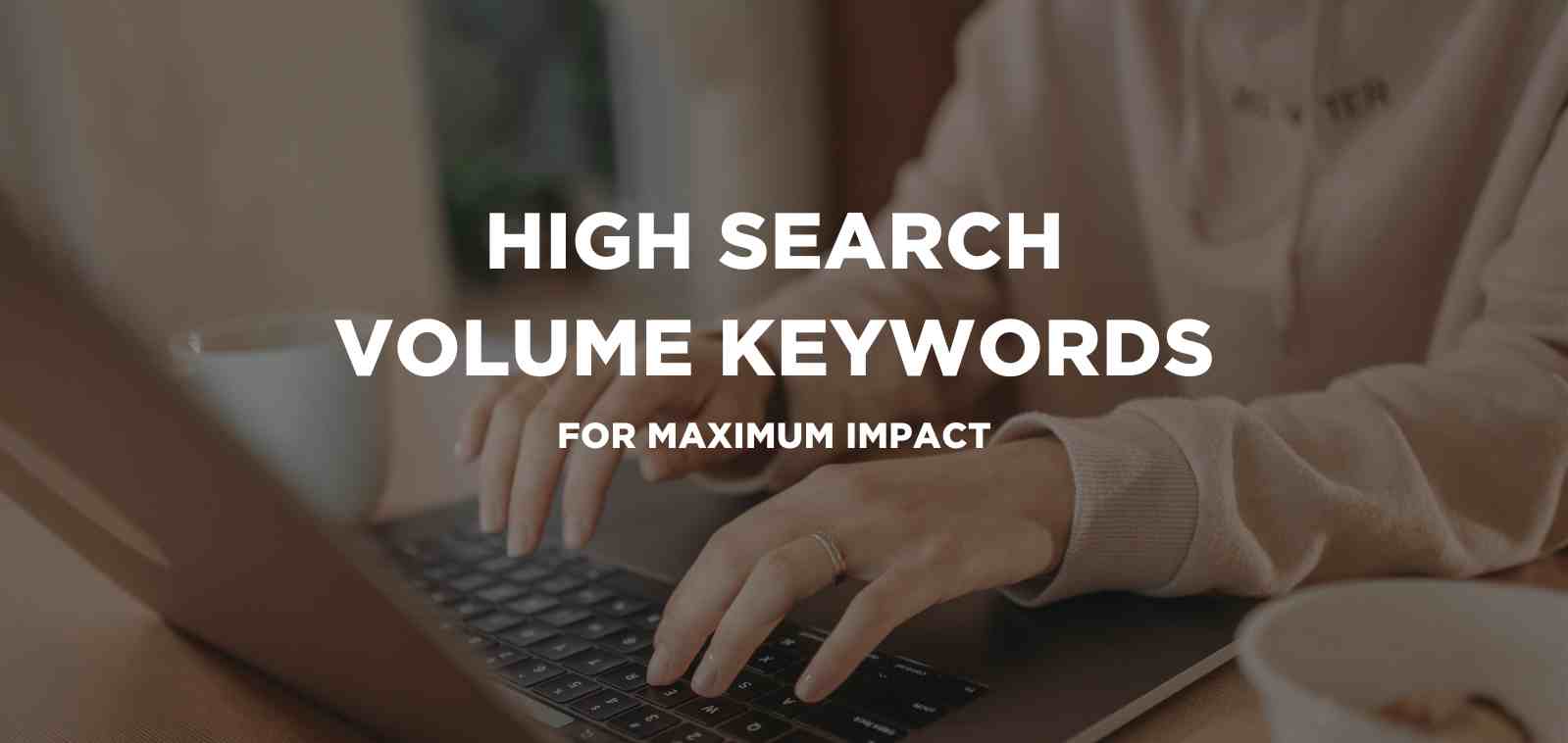
5 min read
Discover the power of high search volume keywords and how to effectively use them to boost your online presence and drive maximum impact.

2 min read
We're delighted to officially announce our partnership with Eflorist, one of the world’s leading flower delivery brands with over 54,000 local flower...
In 2022, SEO remains an increasingly important marketing channel that will help your business compete with its main competitors. Increasing your...
1 min read
Did you know that Google “reserves the right” to change your website page titles in search results? Matt Cutts of Google has published a short video...
1 min read
At PubCon, Google’s Matt Cutts indicated that ‘load time’ may be another ranking factor to their ever growing list, when determining how websites...